How To Have A Successful Blog On Wordpress.com Then Transfer To Wordpress.org
WordPress is the most common CMS for bloggers. WordPress isn't exactly easy, but for people with little to no coding skills, it's absolutely the best option. A great percentage of SHE Media Partners have sites built on WordPress. A common choice for a first time blogger is to test the waters of building a site on the free version of WordPress.com. In this scenario, WordPress hosts your site for free and your domain would look like www.mydomain.wordpress.com. You have to use their themes and plugins are very limited.
After awhile, you've learned more about WordPress, you've written a bunch of great content and you're thinking this blogging thing might be something you want to really invest in. You have a business name, you may want to sell products on your site and most importantly, you want to dive into traffic strategies like building a newsletter, SEO, and content distribution models. And that you want to actually monetize your content with ads, which you can't do on the free version of WordPress.
This is when you'll want to consider moving your blog to WordPress.org. By moving to WordPress.org, you get complete ownership of your site and can control all its features. It does cost a few hundred dollars a year, but that's a fairly small investment for all the WordPress enhancements you get on WordPress.org.
Before you begin, you'll need a select a hosting service. Some popular hosting services our partners recommend are BlueHost and SiteGround.
Instructions are specific to moving the same domain from WordPress.com to WordPress.org. If you're switching domains, this will require a few additional steps, the largest being 301 redirecting the old URLs to the new ones.
How to Migrate from WordPress.com to WordPress.org
1. Export your WordPress.com Content.
-
Log into your WordPress.com admin.
-
Once inside your dashboard, go to the Tools tab and then the Export option.
-
Click on Start Export.
-
From there, you can select which parts of the site you want to export.
-
Then click Download Export File.
-
WordPress will begin the export, which will come to you in an XML file.
2. Import the XML file into your new WordPress.org admin.
-
In your new dashboard, click on Tools and then Import.
-
A list of options will appear for where you're importing from, click on WordPress.
-
At that point, a WordPress Importer plugin will pop up. This will process the XML file. Click Install Now.
-
Once the plugin is downloaded, click Activate Plugin & Run Importer.
3. Import your Content
-
The next screen to appear will say Import WordPress, click on Upload file and import.
-
From there, you will assign authors to the posts. You can either select a new author, select one single author or assign posts to authors individually.
-
Once that is completed, check the box where it says Download and import file attachments.
-
Click Submit.
-
If everything went smoothly, you'll see a message that says: "All done. Have fun!"
That's it, it's pretty simple. WordPress has a great support team if you need help. For anyone planning to build a business, especially one with display ads, WordPress.org is a definite must!
Resources we trust:
WordPress Hosting: The Ultimate Guide to Choosing the Best Option
How to Import External Images in WordPress
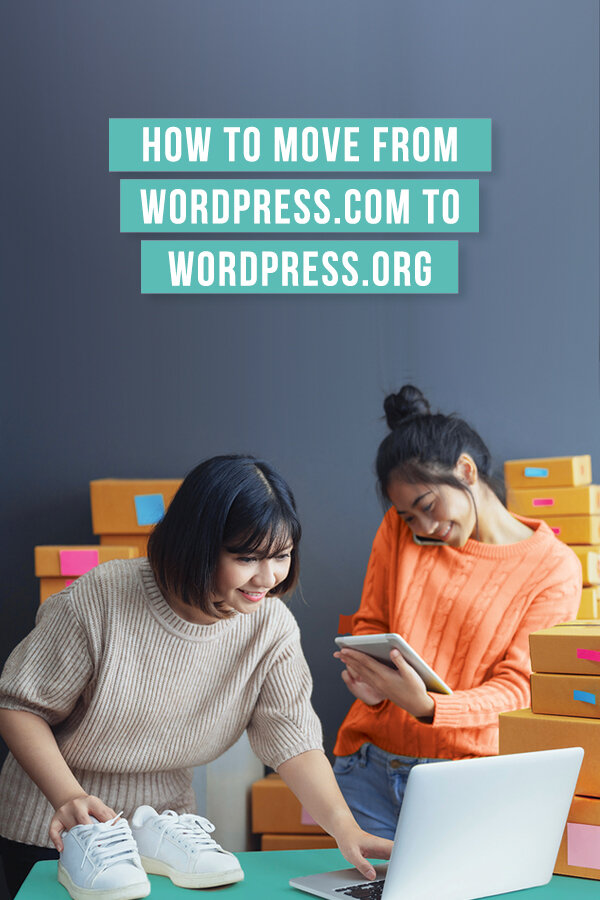
How To Have A Successful Blog On Wordpress.com Then Transfer To Wordpress.org
Source: https://www.blogher.com/digital-marketing/moving-to-wordpress-org-530/
Posted by: godinthemot.blogspot.com

0 Response to "How To Have A Successful Blog On Wordpress.com Then Transfer To Wordpress.org"
Post a Comment